Have you ever found some website inaccessible but your friend can? Or you see the message showing that the website is blocked while you’re surfing the Internet? These problems always cause from your ISP (Internet Service Provider) or firewall in your organization had blocked the website you’re going to surf. The purpose of blocking or restricting websites mostly concern with security issue – preventing you to access harmful websites, for instance, websites which contain virus, malware, illegal software, etc. Or some places (in organizations) may only allow specific websites to prevent users waste their time on the Internet.But what if you are looking for useful information and that information is on a blocked website? This always happened because when IT block a suspicious website ,for example, a.domain.com, they always block a whole domain (*.domain.com) rather than the exactly website. So the cleaned (good) websites are also blocked, too. That’s why I want to share this article to show how to surf a blocked website.
Note: This article doesn’t tends to let users to surf illegal or harmful websites which are blocked by any organization or ISP. The purpose is for users who want useful information on unintentionally blocked website.
Last year, I wrote an article How to surf blocked website by using proxy. But many proxy websites are also blocked. Many people keep asking new usable proxy websites.
One day, while I was surfing web, I’ve found a new tip which allow you to access any website even it is blocked. The only requirement is that you have to have access to google.com which should be fine for any place that has Internet access.
Google has a service which is really useful one, Google Translate. It can translate words, sentences between vary languages even a webpage. This service allows you to translate a blocked website and show the content in a seperate frame. Since, you are still in Google.com, the blocked content is showing in a new frame won’t be blocked.
Step-by-step
- Open browser to https://translate.google.com.
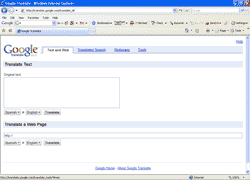
- On Translate a Web Page, type the URL of a website that you want to surf. Click Translate.
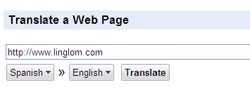
- The blocked content will be shown on a new frame. You’ll noticed that it may not be the same as you surf normal website. For instance, the background image is not shown as in the figure below.
Note: By using Google Translate, you may not be able to fully see effects or run website’s script.
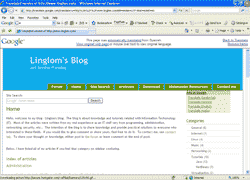
if a parental control software is installed such as Website Block http://www.ashkon.com/webblock.html I am afraid it is not possible to browse blocked site in such way.
nice one
how can you either unblock a wqebsite without usiny proxy or disable openDNS without crashing your computer
hey.. that’s so cool. thz very much
can u give me your free mail account. just wanna ask more IT questions to U
Hello sir. i want to block http://www.yahoo.com website for specific user and other traffic will allow.i am using ISA 2006 standard edition here.please sir help me.you can send me all configuration picture.sir please
your thank full
Gull Muhammad khan
Hi, Gull Muhammad khan
You can apply from this post – Getting started with Microsoft ISA Server 2006, Part 8: Create Web Access Rule.
Hi. I’m french. Your post can interesting lot of people in France. So, if you are ok, i can copy it on a french blog. 😉
Hi, Paul
I’m OK but it would be great if you link back to my original post, too.
i used the website translate.google.com but the website i wanted to go to was still blocked i need help.
i want to open “facebook” but it won’t work..Facebook and you tube are banned in China.. Can you help me how can I access to those sites?
Hi,
If those free proxy sites doesn’t work, you may want to use personal VPN service.
Gracia por tu aporte, pero no e fue util porque tengo vloquedo todos los sitio con flash o video, musica, etc mi ISP usa Astaro Security Gateway Version 7 http://www.astaro.com
y no lo puedo saltar! alguna sugerencia??? mis paginas que no puedo y quiero ver son :
Facebook, youtube y rojadirecta.com.
gracias por la uyuda de todos.
tks
if you guys are having problems you should use www. faceunblock.com
i tried this translate thing and all it did was pop up error pages…i tried doin facebook AND myspace and it did the same thing both times. i am tryin to get on on my school computers but its all blocked…they even blocked the proxies my schoolmates and i have been usin…is there any other way i can get on…?
It doesn’t work on my laptop
Have been searching for some decent information on this for awhile now thats for the great article.
I cant be open http://translate.google.com. eaither. It is also blocked by fortiguard web filter.
Is there any other way to access Internet????
Please……………
I was reading some of your blog posts on this site and I think this site is really informative! Keep on posting.
how-to-surf-blocked-website i can’t download. WHY?
Hi Murodzhon,
It’s possible that the link you want to download is still blocked. If you want to download files from blocked websites, you should try proxy or VPN.
i dont know how to play