- Accessing MySQL on VB.NET using MySQL Connector/Net, Part 1: Introduction
- Accessing MySQL on VB.NET using MySQL Connector/Net, Part 2: Setup MySQL Server
- Accessing MySQL on VB.NET using MySQL Connector/Net, Part 3: Install Sample Database
- Accessing MySQL on VB.NET using MySQL Connector/Net, Part 4: Create & Grant MySQL User Account
- Accessing MySQL on VB.NET using MySQL Connector/Net, Part 5: Install MySQL Connector Net
- Accessing MySQL on VB.NET using MySQL Connector/Net, Part 6: Create Connection
- Accessing MySQL on VB.NET using MySQL Connector/Net, Part 7: Perform SQL Operations
- Accessing MySQL on VB.NET using MySQL Connector/Net, Part 8: Display Result on GUI
From last 4 parts, I have prepared MySQL Server with sample database. I’ve done on a database PC. Next, I’ll move to a development PC. Assume that I have already installed Microsoft Visual Studio 2005 already. Now I need to download and install MySQL Connector/Net 5.2 on a Development PC which is a library for connect to MySQL Server from .NET Application.
Install MySQL Connector Net 5.2.5
- Download MySQL Connector/Net 5.2 from mysql.com.
- Extract the downloaded file “mysql-connector-net-5.2.5.zip” on a Development PC.
- Execute the downloaded file “MySql.Data.msi”. On Setup Welcome Screen, click Next.
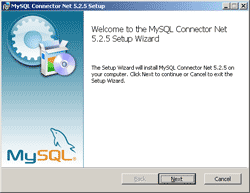
- On Choose Setup Type, click on Typical.
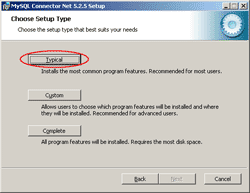
- On Ready to install MySQL Connector Net 5.2.5, click Install.
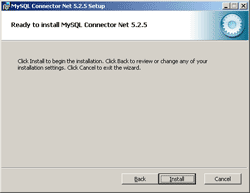
- When Setup has completed, click Finish.
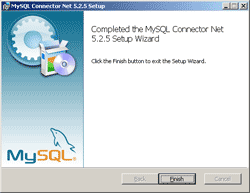
- You can view the document of MySQL Connector Net 5.2.5 from Start -> Programs -> MySQL -> MySQL Connector Net 5.2.5 -> Documentation.
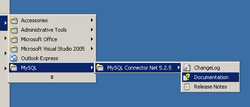
- This is the screen shot of documentation.
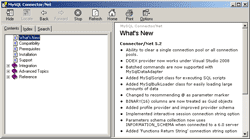
You can’t think how much time ive been googling because of this. Through seven pages of Aol results without finding anything at all. One search on Bing. There this is… Have to start using this more regularly
Zoraida must be paid by Bing to make post like that. Who would use AOL search without first using Google. Google popped this up at the top.
Hi! thank you for the tutorials!
I always fail at installing mysql connectors (i’ve tried the earlier versions as well)..
I always get this error: Failed to install performance counters. (-1073741790)
I hope you can help me.. 🙂
NET Framework 1.1 is quite old and any number of later release should serve your purposes.
I suggest downloading/installing NET Framework 3.5, SP1, available at http://www.microsoft.com/downloads/en/details.aspx?FamilyID=ab99342f-5d1a-413d-8319-81da479ab0d7 . Once downloaded to your desktop, just install.
3.5, SP1 includes elements of 2.0, 3.0, and 3.5.
I used to have ATI cards so I know how irritating driver installs can be .