When you have to look on a computer screen for long time, especially reading lots of text, you could have eye strain, or even headache. To relieve the symptoms, you should rest your eyes regularly or spend less time on the screen. If it doesn’t help, you may want to try switch theme to high contrast.
High contrast themes help reducing eye strain for some certain people. It usually changes background to black, or dark color and text to white, or green, or yellow.
In this article, you will see how to change theme to high contrast on Windows 8.1, Notepad++, and Chrome. But for websites browsing, you have to keep in mind that some website may not designed for viewing in high contrast mode so you may have to switch the theme back.
Section
Windows 8.1
To change theme on Windows 8.1, open Control Panel and select Change the theme under Appearance and Personalization category.
Note: You can open Control Panel by right-click on the Windows icon (located on lower left of desktop screen) and select Control Panel.
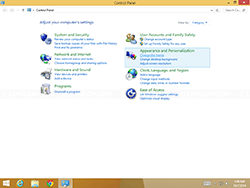
Navigate to High Contrast Themes and click on High Contrast Black. The theme will be applied immediately. You can try other high contrast themes if you want.
Note: If you want to change to the default theme, select Windows under Windows Default Themes category.
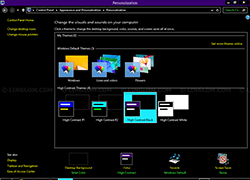
You will see that Internet Explorer is also applied to high contrast automatically when you changed the theme.
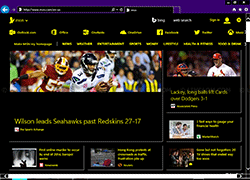
back to top
Notepad++
Most third-party applications are not applied to high contrast when you changed the theme. But most of them support high contrast theme. For example, Notepad++, the free code editor, is still displays default theme. To change theme on Notepad++, select Settings -> Style Configurator.
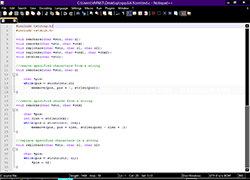
On Style Configurator, select Deep Black theme and click Save & Close.
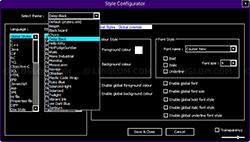
Now Notepad++ is set to high contrast theme. If you want more style for Notepad++, see 10 Great Notepad++ Colour Schemes.
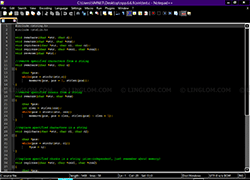
back to top
Chrome
On Chrome web browser, it detects that you have change theme on Windows to high contrast and you can choose to install High Contrast extension. Click on High Contrast Extension to see more details.
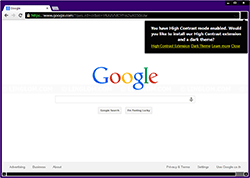
Here is the detail of High Contrast extension on Chrome. Click on the Free button (with plus sign) to install the extension.
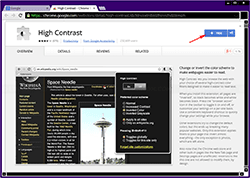
back to top
Firefox
For Firefox web browser, you can check on the link below for high contrast theme and additional add-ons, Firefox Accessibility Themes.
In one of your screenshots, the actual toolbar is dark, how did you do that?