Updated (27 Nov 2015): Check this article for an updated version – View saved password on web browsers
View Saved Passwords in Firefox, Chrome, and Internet Explorer
Most web browser applications have feature to remember/save passwords which will automatically enter your username and password when you re-visit the website. This is a useful feature and can save you bunch of time. However, using this feature too often could make you forget passwords because you didn’t type those passwords by yourself. This will be a problem if you need to login to the same website on another computer. You could reset your password, but there is an easier solution. You can view those saved passwords on Mozilla Firefox, Google Chrome, and Internet explorer.
For Mozilla Firefox and Google Chrome, you can view saved passwords directly in its options/settings page. But for Internet Explorer, you need a third party program, IE PassView. There are three different browsers so I separate the guides into 3 sections which you can read below.
- View Saved Passwords on Mozilla Firefox
- View Saved Passwords on Google Chrome
- View Saved Passwords on Internet Explorer
Security Note: After you read the guide below, you will see how easily to view saved passwords. The saved passwords are stored in plain text, no encryption applied at all. Therefore, you should understand the risk of using remember/save passwords feature. It is not recommend to save your passwords on a computer since it can be hacked easily and all saved password should be removed.
View Saved Passwords on Mozilla Firefox
The version of Mozilla Firefox on this example is 11.0.
- Open Options on Mozilla Firefox by click on Firefox button and click on Options (For Windows XP, select Tools -> Options).
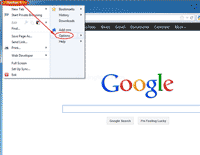
- On Options, select Security tab and click on Saved Passwords.
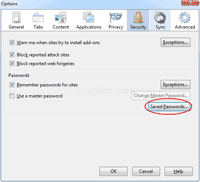
- On Saved Passwords, you see list of saved passwords that Mozilla Firefox saved. To view passwords, click on Show Passwords button.
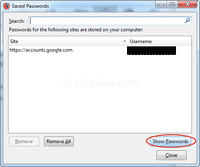
- The password column is displayed and you will see all saved passwords on Mozilla Firefox.

View Saved Passwords on Google Chrome
The version of Google Chrome on this example is 18.0.
- On Google Chrome, click on the wrench icon and select Settings.
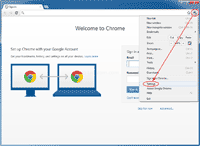
- On Settings, select Personal Stuff and click Manage saved passwords.
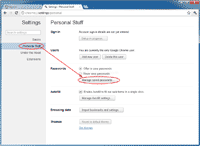
- On Passwords, select on an item that you want to view a password and click Show.
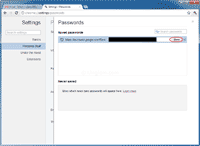
View Saved Passwords on Internet Explorer
- Download IE PassView. IE PassView is a small password management utility that reveals the passwords stored by Internet Explorer Web browser, and allows you to delete passwords that you don’t need anymore. It supports all versions of Internet Explorer, from version 4.0 and up to 9.0.
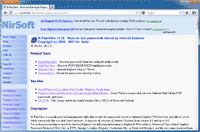
- Extract the zipped file and run the exe program and you will see saved passwords on Internet Explorer
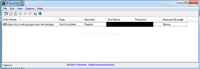
Pretty great post. I simply stumbled upon your weblog and wanted to mention that I have truly enjoyed surfing around your blog posts. After all I will be subscribing on your rss feed and I am hoping you write once more very soon!
It is a extra ordinary & amazing web site.So,i like it very much.