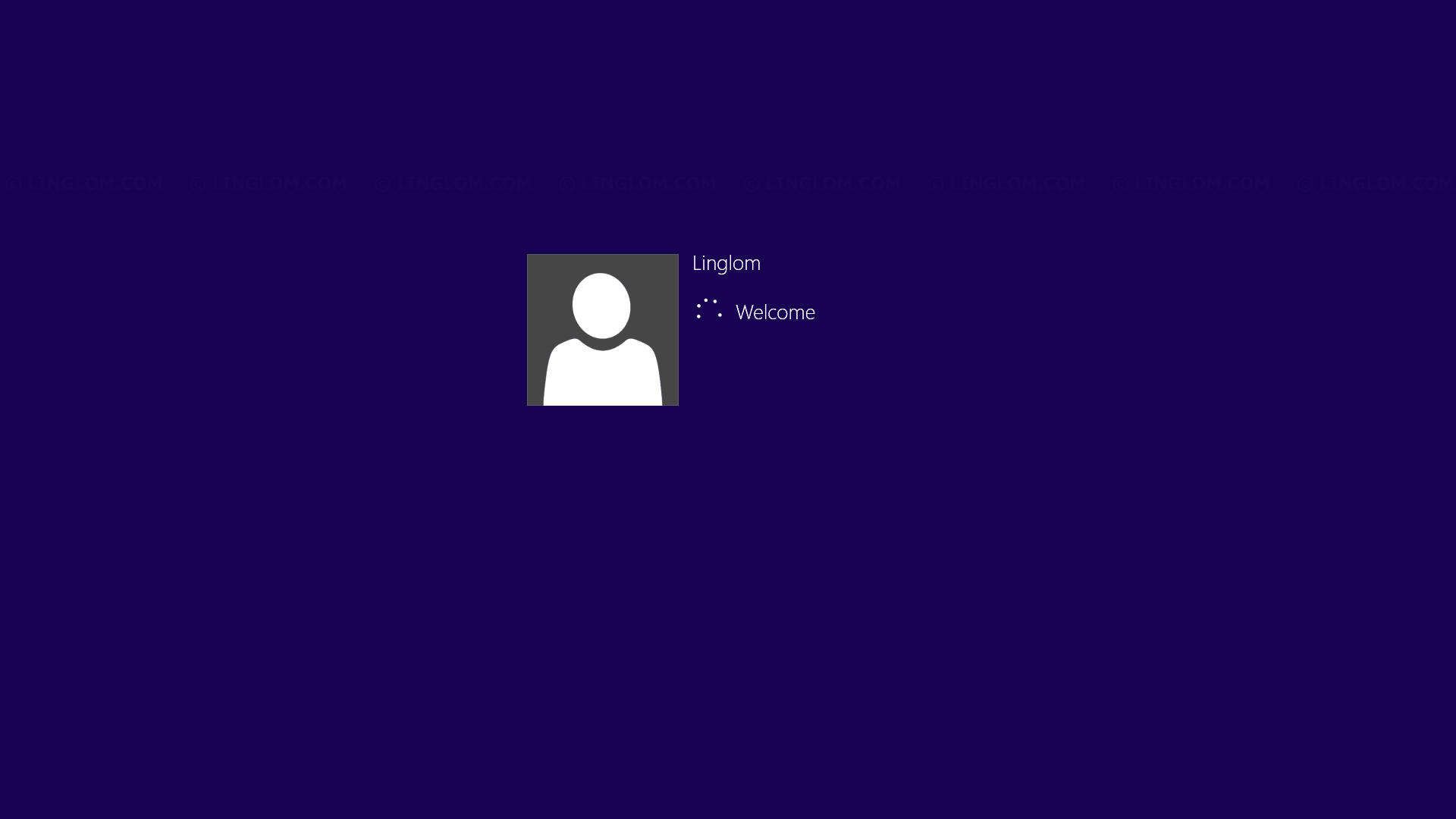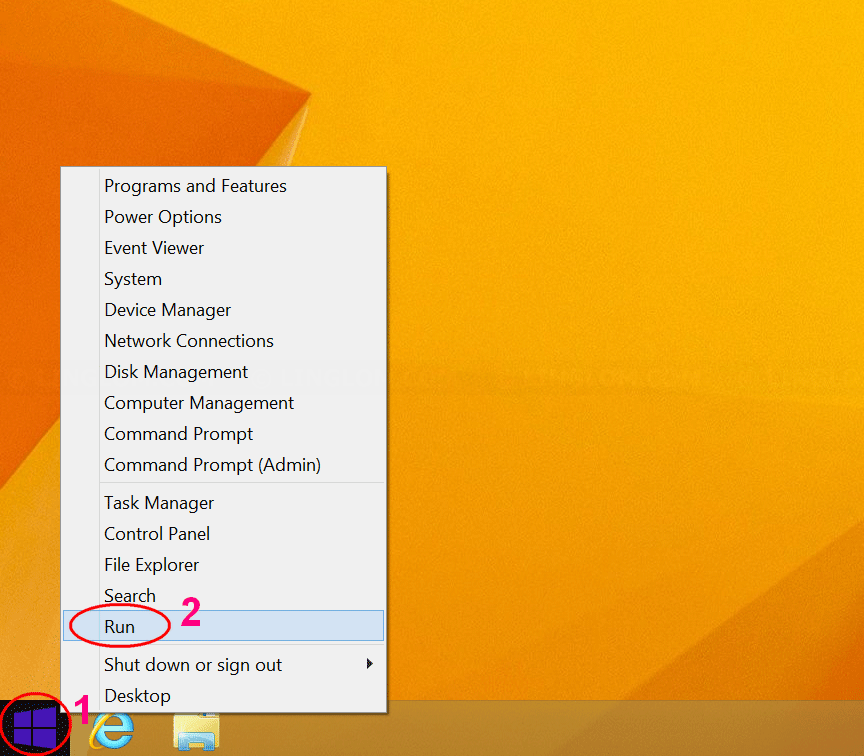Note: The article applies on Window Vista, Window 7, and Windows 8.
Did you know that if you are only the person who is using this computer or laptop, you can skip the logon screen with automatically sign in feature on Windows. So every time you start your computer, it will go straight to your desktop screen. This is convenient. But keep in mind that, any other person, who has access to your computer, will also gain access to your computer with this auto-signed-in account.
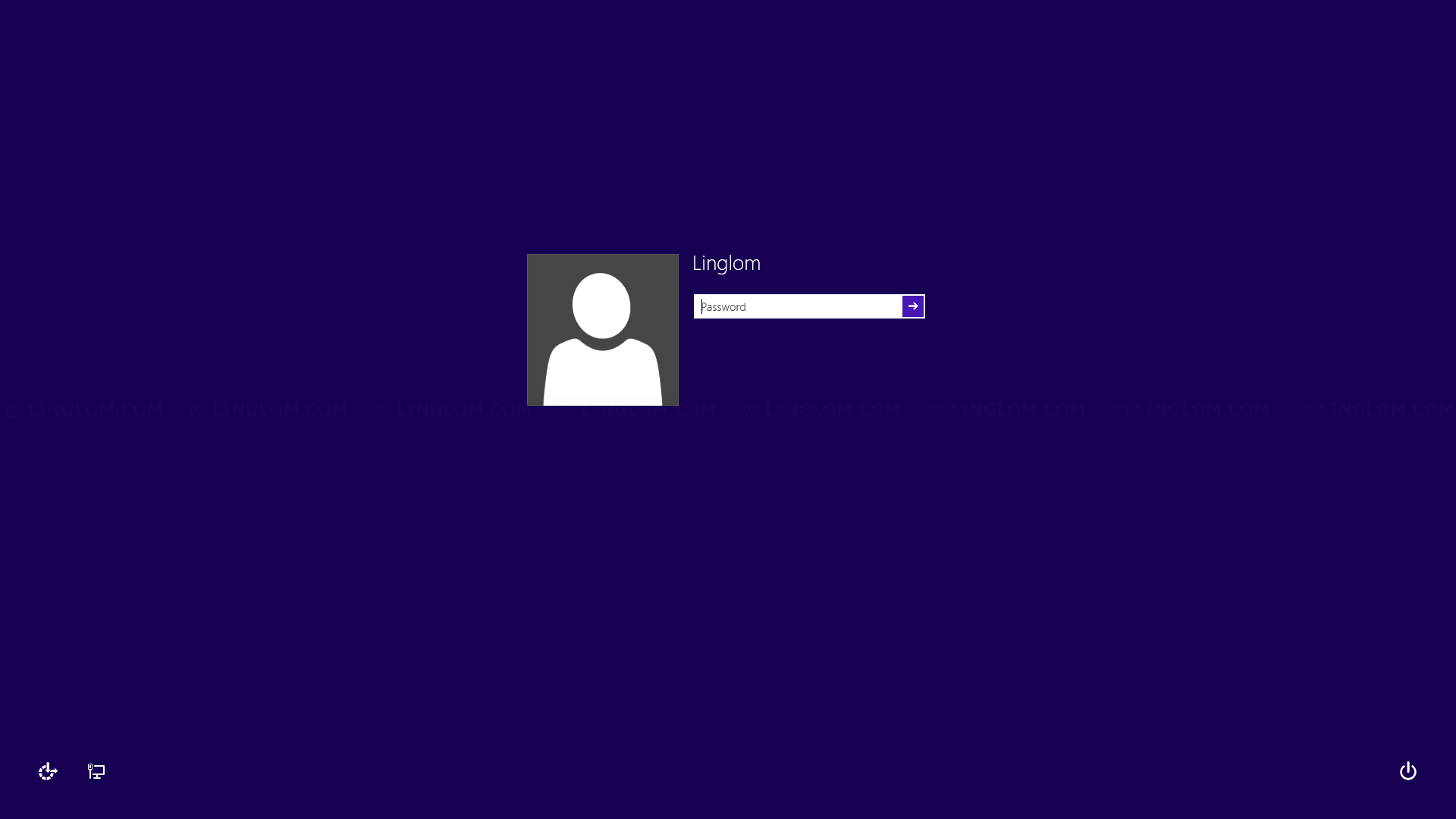
To configure automatically Logon on Windows 8 (short version),
- Open Run and type ‘netplwiz’.
- Uncheck the check box ‘Users must enter a user name and password to use this computer’ on User Accounts and click OK.
- Enter user name and password.
You can see detail instructions below which will show how to configure auto-logon on Windows 8.1.
Watch on YouTube
Step-by-step
- Open Run window by
- (For Windows 7, 8, and 8.1) Press Windows + R keyboard shortcut combination.
- (For Windows 8.1) Right-click on the Windows icon and select Run.
- On Run, type netplwiz and press Enter.
A User Accounts window will appear.
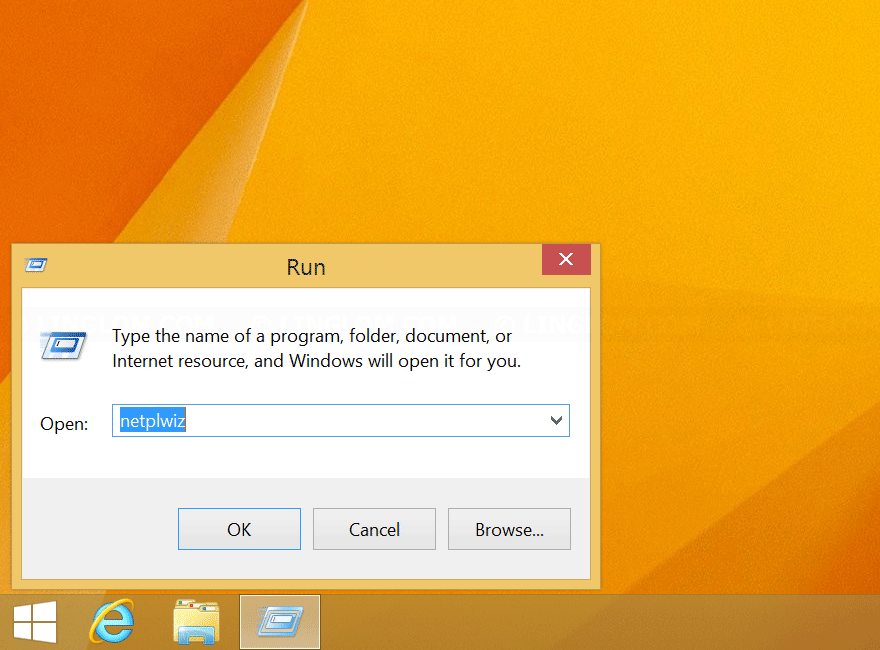
- On User Accounts, uncheck the check box Users must enter a user name and password to use this computer and click OK.

- On Automatically sign in, it asks user name and password for the account that will be automatically signed in. Type user name and password and click OK.
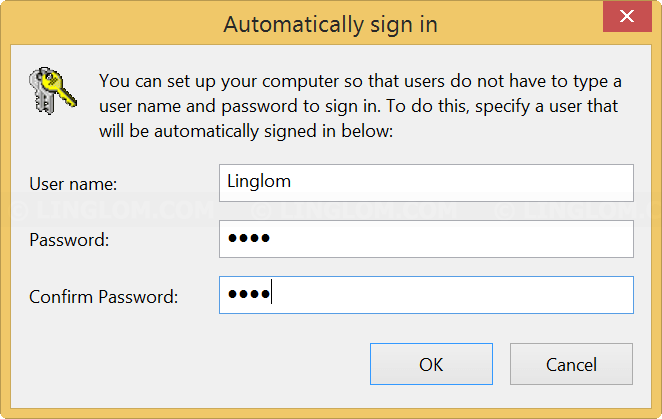
- That’s it. Now every time you start your computer, you will be signed in automatically with the account.