Compare two text files using Microsoft Word
Have you ever want to compare the difference of two text files? If the files aren’t too large, you can compare by open two file simulteneously and look the difference by your eyes. But what if both files contain many pages and lot of text, it would be painful if you do that way to compare files. If you have Microsoft Word, you can compare the difference of two documents with in few clicks!.
Requirement
- Microsoft Word 2000 or later.
- Two text files which can be open by Microsoft Word.
Step-by-step
- In this example, I’ll compare two Word documents. I’ll use ‘RMSDataSheet.doc’ as a the first file. The second file, I edit the first file by delete some paragraph and move some paragraph and save as a new file ‘RMSDataSheet_2.doc’. This example is using Microsoft Word 2003.
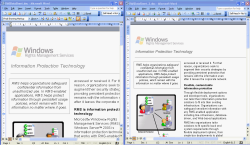
- Open the first file, ‘RMSDataSheet.doc’. Click Tools -> Compare and Merge Documents.
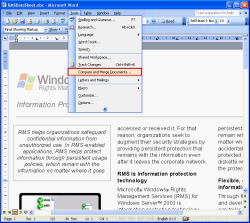
- Browse to the second file, ‘RMSDataSheet_2.doc’. Click the downside-triangle icon on Merge button and select ‘Merge into new document’ to merge both files into a new document.
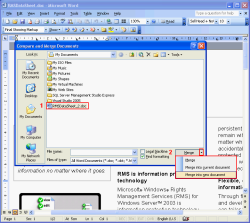
- New document appears, you’ll see if there are any differences between two documents, the text will be shown in colorful and underline style. In this case, it is green text which is appears in first document but not in second document.
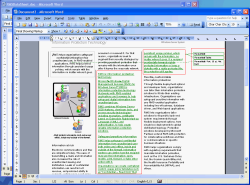
- If there are some text which appears in second document but not first document, it’ll mark as ‘Deleted’ on the right side and dot line point to the location where the text appears in second document as in figure below.
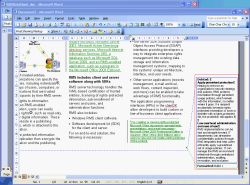
- You can accept or reject changes on each text by right click on the area and select ‘Accept Insertion’ or ‘Reject Insertion’.
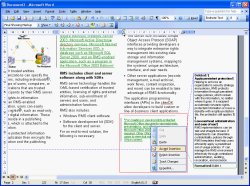
- Once you finished accept or reject insertion, you can save the document as new file.
Thanks, very useful
Very helpful!…thanks.
thnx! helpful 🙂
awesome……it was good….
An old (71 😉 and rather intensive Word user (as from the DOS versions – 2.0 I guess) I should have known this! Shame on me!
Apparently the “Merge” button only appears as from the 2003 version. Didn’t find it on my 202 (XP) version. But, anyway, it worked, albeit not better than any other tracking job within Word. The “faulty” occurrences were clearly flagged. I’ll have to check on more extensive text inserts as this was not the case in the documents I used. But I guesse this should work as well…
You saved me!!! This is the best and exactly what I needed. Comparing two files with over 12,000 lines…. PERFECT!
Thanks! Great Help! 🙂
Thank you so much.
Amazingly helped me.
Thankyou so much. Saved a lot of time and effort..
Thank you very much. This is very useful.
Is there any way to compare paragraphs within a Word document?
You could copy paragraphs that you want to compare to 2 Word files. The first file is an original paragraph and the second file is a revision paragraph. And compare them.
Article still helping in 2021! Thank you!
dqavmy
1t01xk
f09pkd
ekn0od
vywrrz
d3houg
vffbg7
r1ptgz
hbxaz7
dg1uvl
mcow9z
zjbrc5
j5ts9k
owtuc4
bhknjm
sokknd
5m0r7z
yho70u
ga12ps
fsd50r
xflbmx
ovw6kf