Last time, I wrote an article about how to create bootable USB with UNetbootin which is a good tool, but there might be some issue with large image file (NTFS file system). So I’m going to recommend another tool which works great and have no problem . It is Rufus.
Rufus is a free software (GNU GPLv3) that can format and create bootable USB flash drives. It can create USB installation media from bootable ISOs (Windows, Linux, UEFI, Hiren’s, etc.). It works only on Windows, but you can use it to create any bootable operating system. It also has full support on UEFI and GPT.
Requirement
- ISO image file (Windows, Linux, etc).
- An USB flash drive
In this article, I will show how to make my USB flash drive, SanDisk Cruzer Fit (8 GB), bootable using Windows 8.1 installation ISO image with Rufus.
Watch on YouTube
Step-by-step
- Download Rufus from https://rufus.akeo.ie and scroll down to download section and click on Rufus to download.
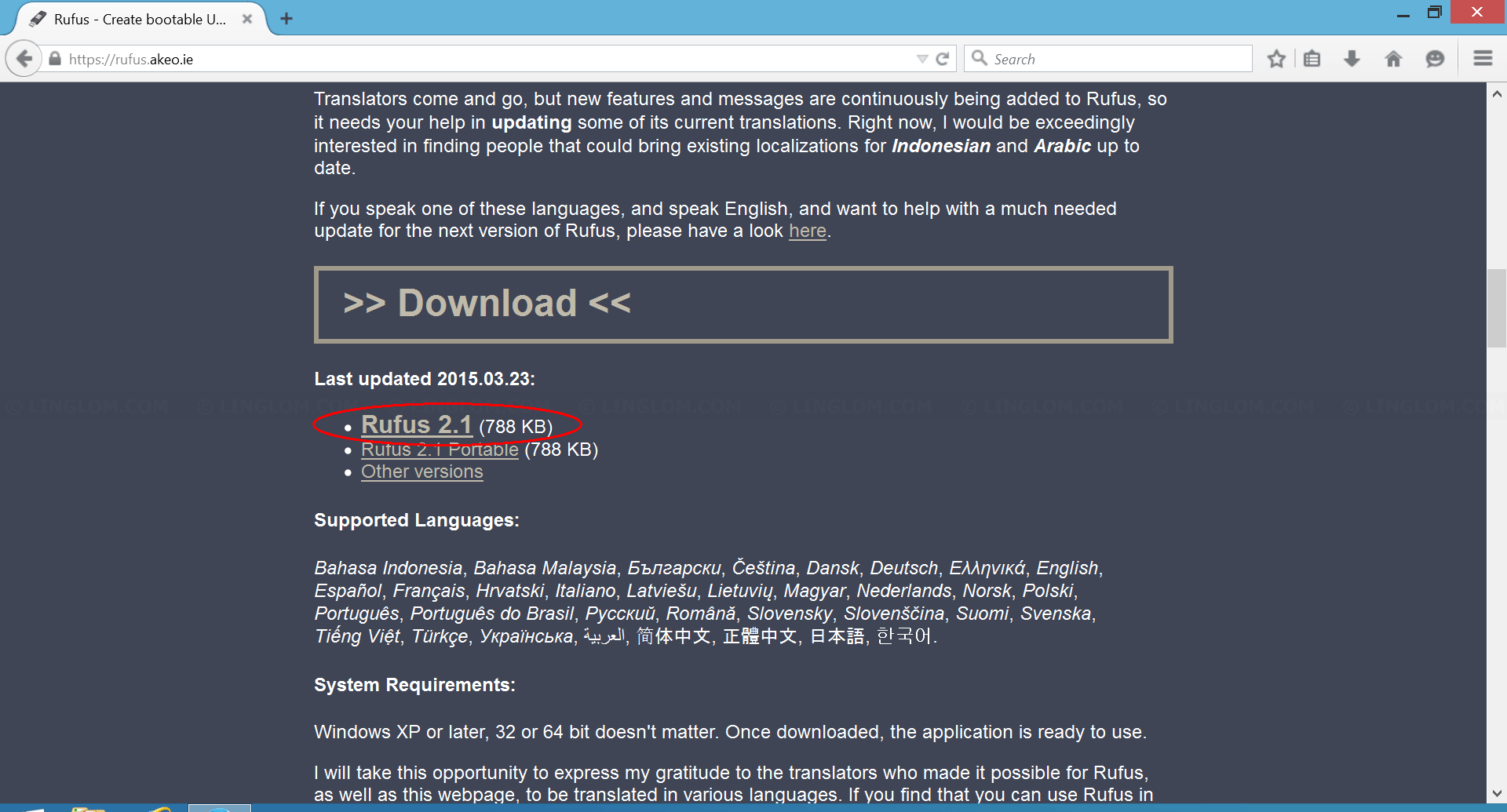
- You don’t need to install Rufus, just run the downloaded file to open Rufus and follow steps below:
- Select your USB flash drive from the drop-down option Device. In this example, I have my USB flash drive, SanDisk Cruzer Fit (8 GB), connected on ‘F’ drive.
- Make sure that the check box Create a bootable disk using is checked.
- Select ISO Image from the drop down option.
- Click an icon next to the drop-down option to browse an ISO image file.
- Browse to an ISO image and click Open.
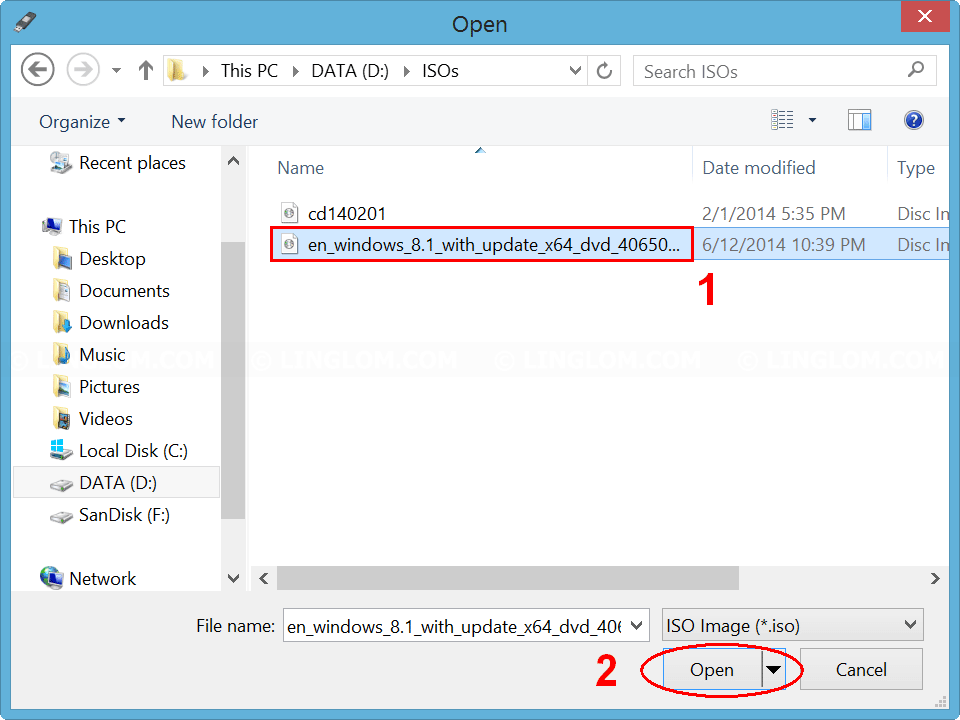
- Click Start to begin.
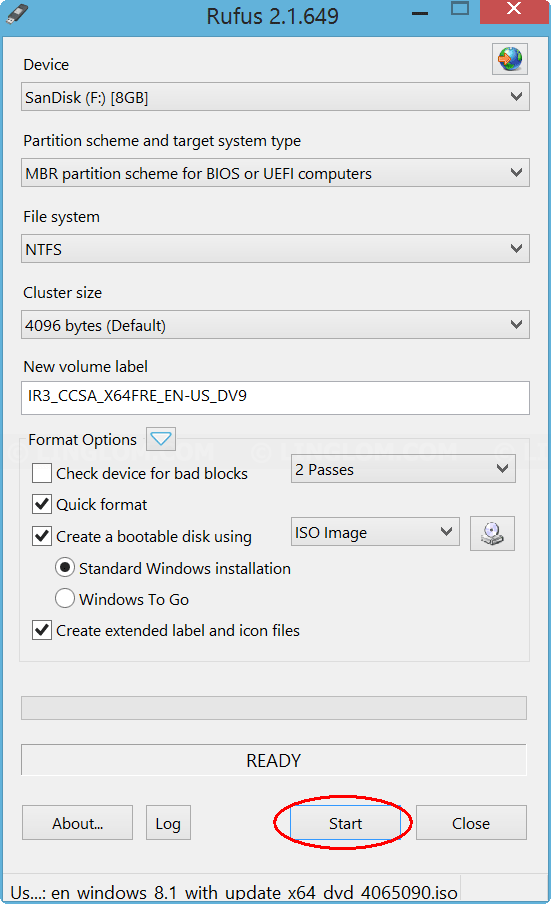
- You will be asked to confirm that all data on selected USB device will be deleted. Click OK to continue.
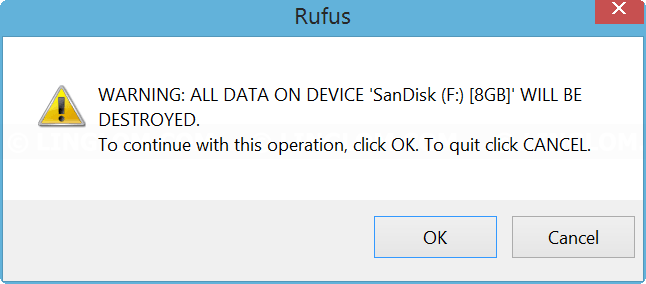
- Wait for Rufus copying files to USB drive. In this example, it took about 20 minutes to create bootable USB from Windows 8.1 installation DVD (4 GB).
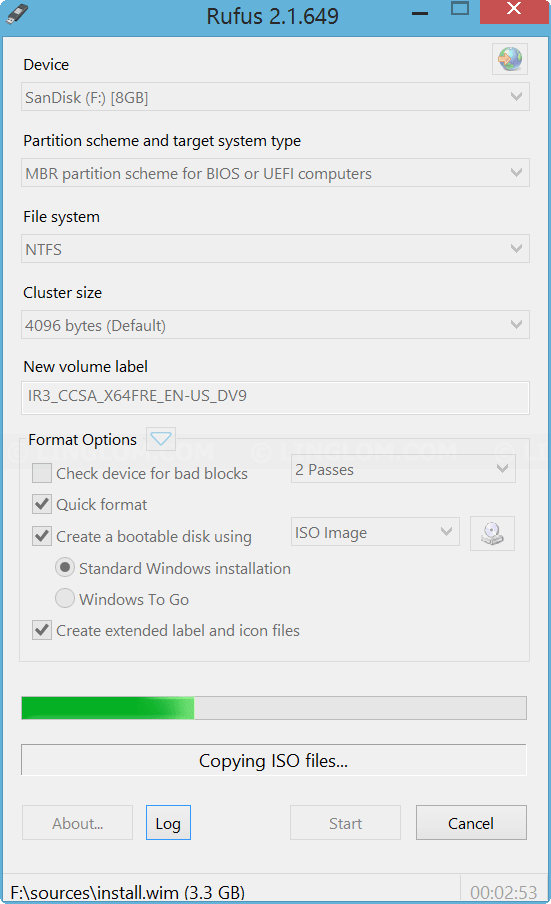
- Now my SanDisk USB flash drive is bootable and I can use it to install Windows 8.1 on any computer that supports USB bootable.
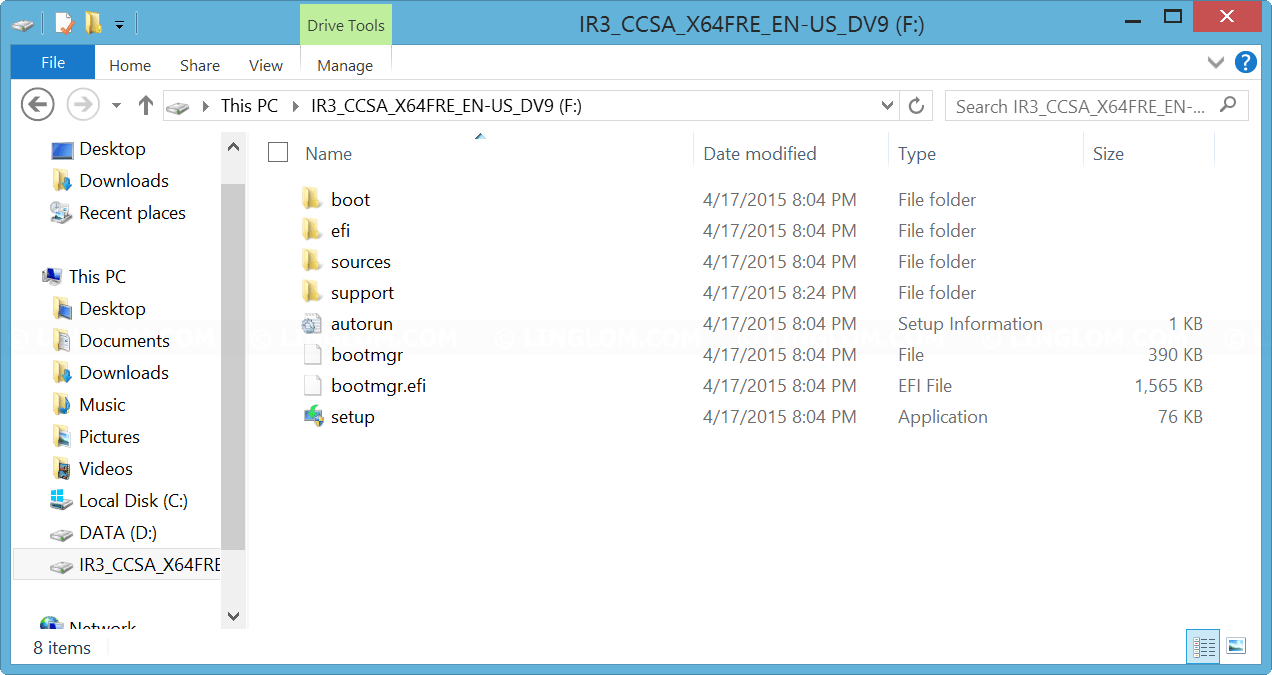
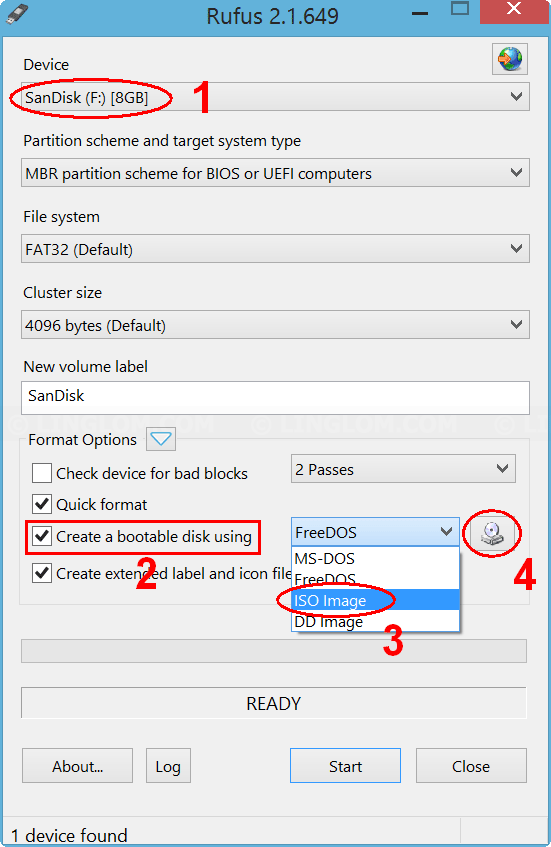
RUFUS is not compatible with various created multiboot live – iso’s posted all over the net from Falcon’s 4.6, HBCD.iso size cca 5Gb, various HBCD iso’s, various DLC boot iso’s and the list goes almost infinite !!! So one can stick HowTo’s to the place where iso’s don boot on USB sticks ! For all the posers out there who don’t know what they are doing when creating modifying such live boot image files, post god damn xxxx.img bootable file with USB image Tool so we simply ghost stick if then image works, and not to bombard us with useless how to’s if posted image iso file is not compatible or even crippled within creation process within rufus and/or other useless tools, or somebody plays dumb and dumber posting non workable images all over the net ! We have serious problems with you guys who do such mess !!!
Indeed, as Steve pointed out, there are compatibility issues with Rufus. The USB drive it created for an win8.1 iso file was not bootable on a dell xps.
I eventually managed to make Rufus work by selecting the “GPT partition scheme for UEFI” instead of the one shown in the image above (“MBR partition scheme for BIOS or UEFI computers”)