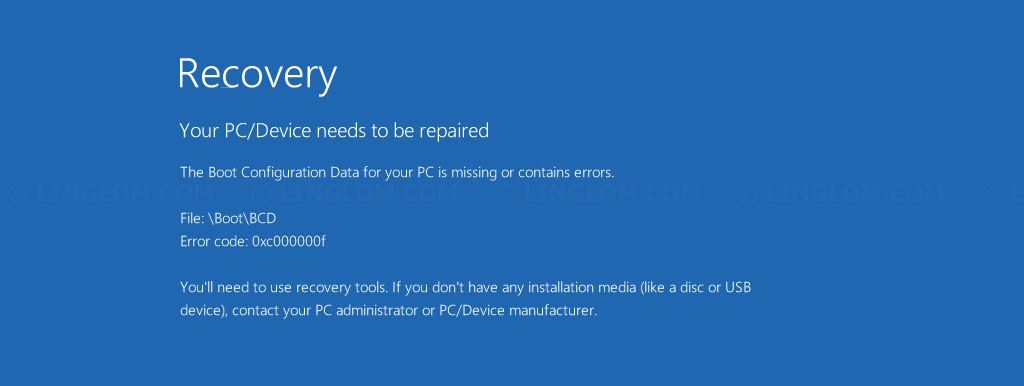If you haven’t shut down Windows 8/10 properly, possibly run out of battery or power outage, it may cause corrupted system files and result in the error message below when you power on your computer.
Your PC/Device needs to be repaired The Boot Configuration Data for your PC is missing or contains errors. File: \Boot\BCD Error code: 0xc000000f |
To fix the error, you can use Startup Repair which is an option in Windows Recovery Environment (WinRE). So you need Windows installation media or recovery drive and follow steps below.
Note: If you don’t have recovery drive or Windows installation media, you can download Windows installation media at Resources section at bottom.
Watch on YouTube
Step-by-step
- Insert DVD or USB flash drive and restart your PC. If it doesn’t boot from the media, you may have to configure boot order in BIOS to boot from the DVD or USB first. In this example, I choose to boot from Windows installation DVD.
Note: If you boot from recovery drive, you can skip to step 4. - On Windows Setup, click Next.
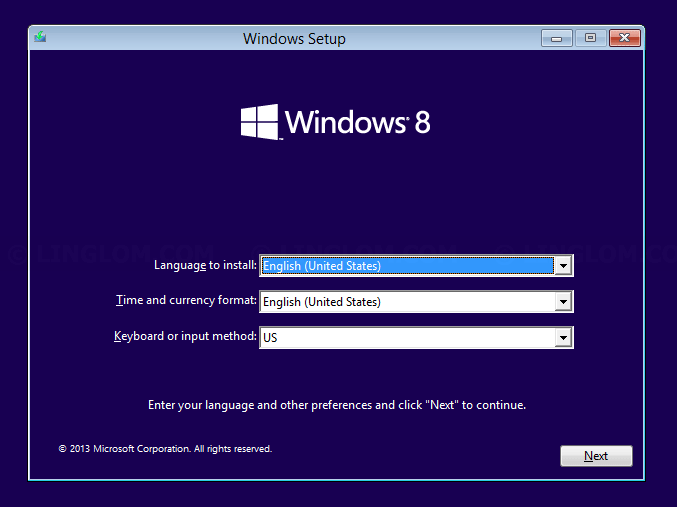
- Click Repair your computer.
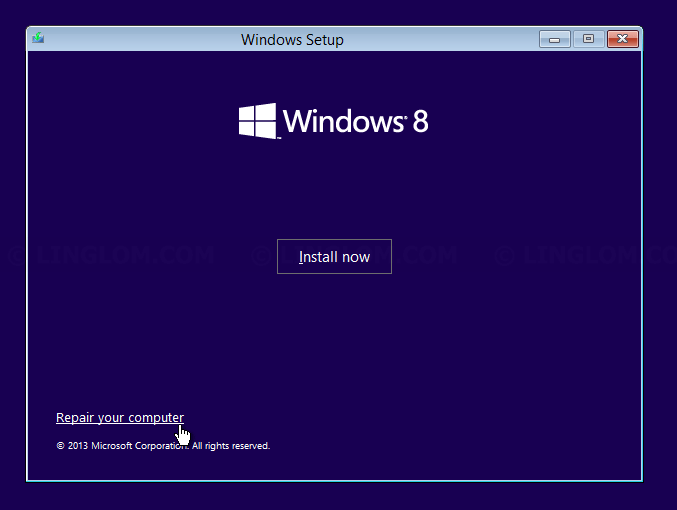
- On Choose an option, select Troubleshoot.
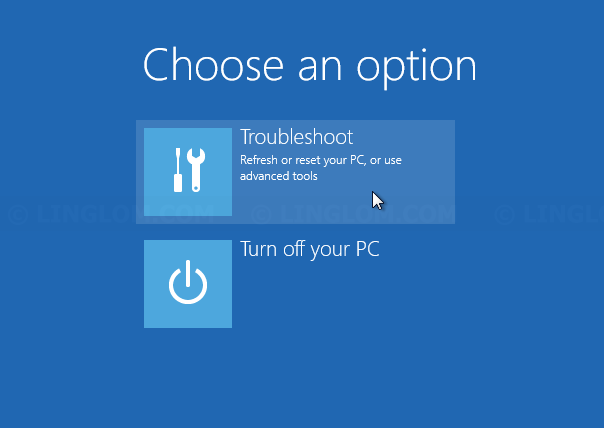
- On Troubleshoot, select Advanced options.
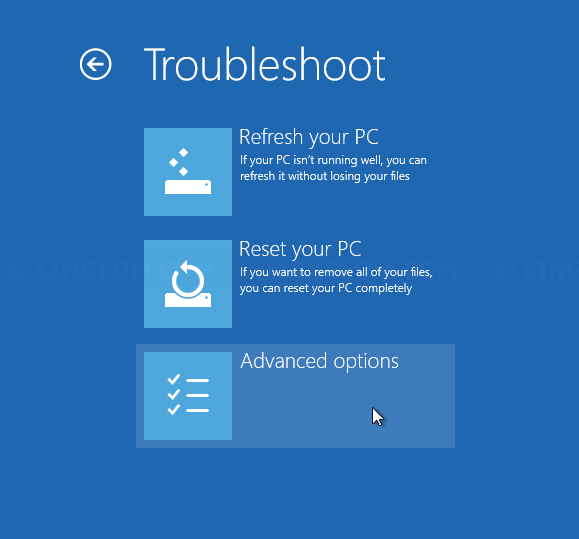
- On Advanced options, select Startup Repair.
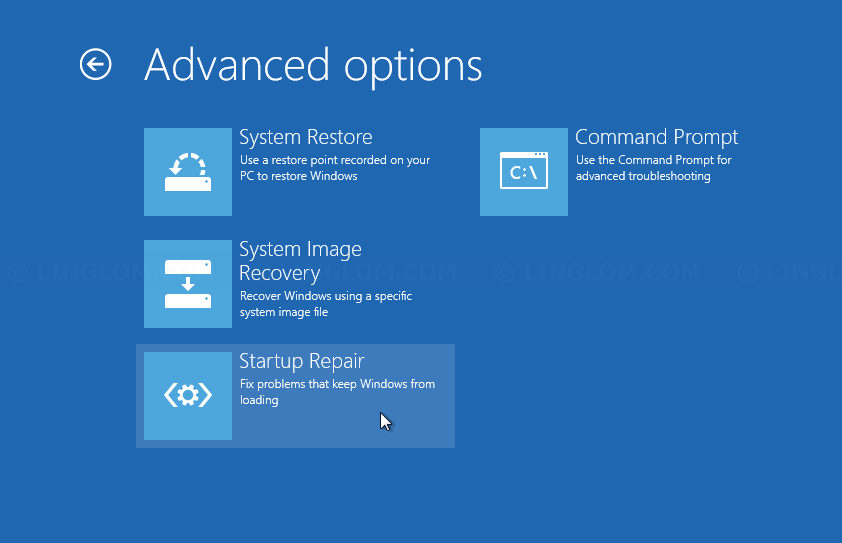
- Now it’s detecting startup problem and will attempt to fix it. When it finishes, your PC will be restarted automatically.
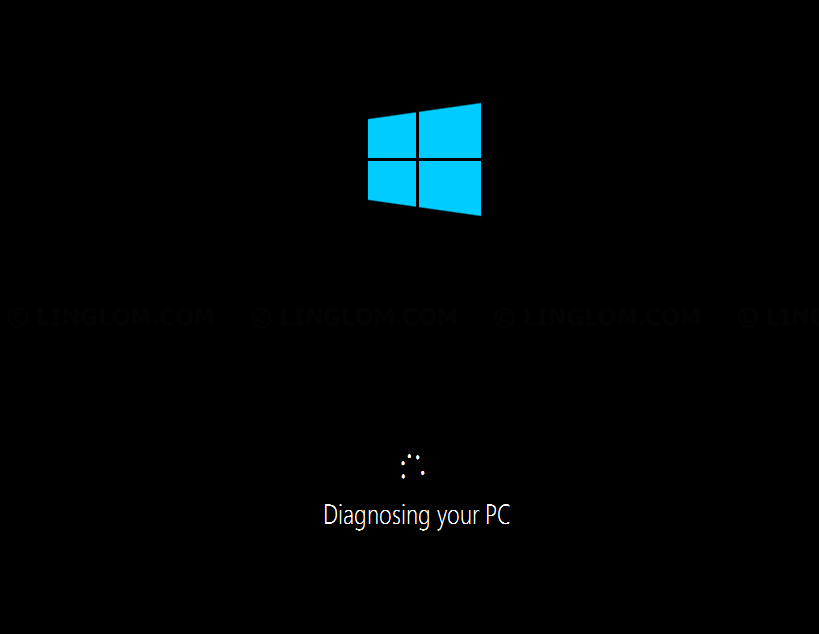
- Windows is now boot normally.
Note: If this method can’t fix your problem, you can check other methods at Resources section at bottom.
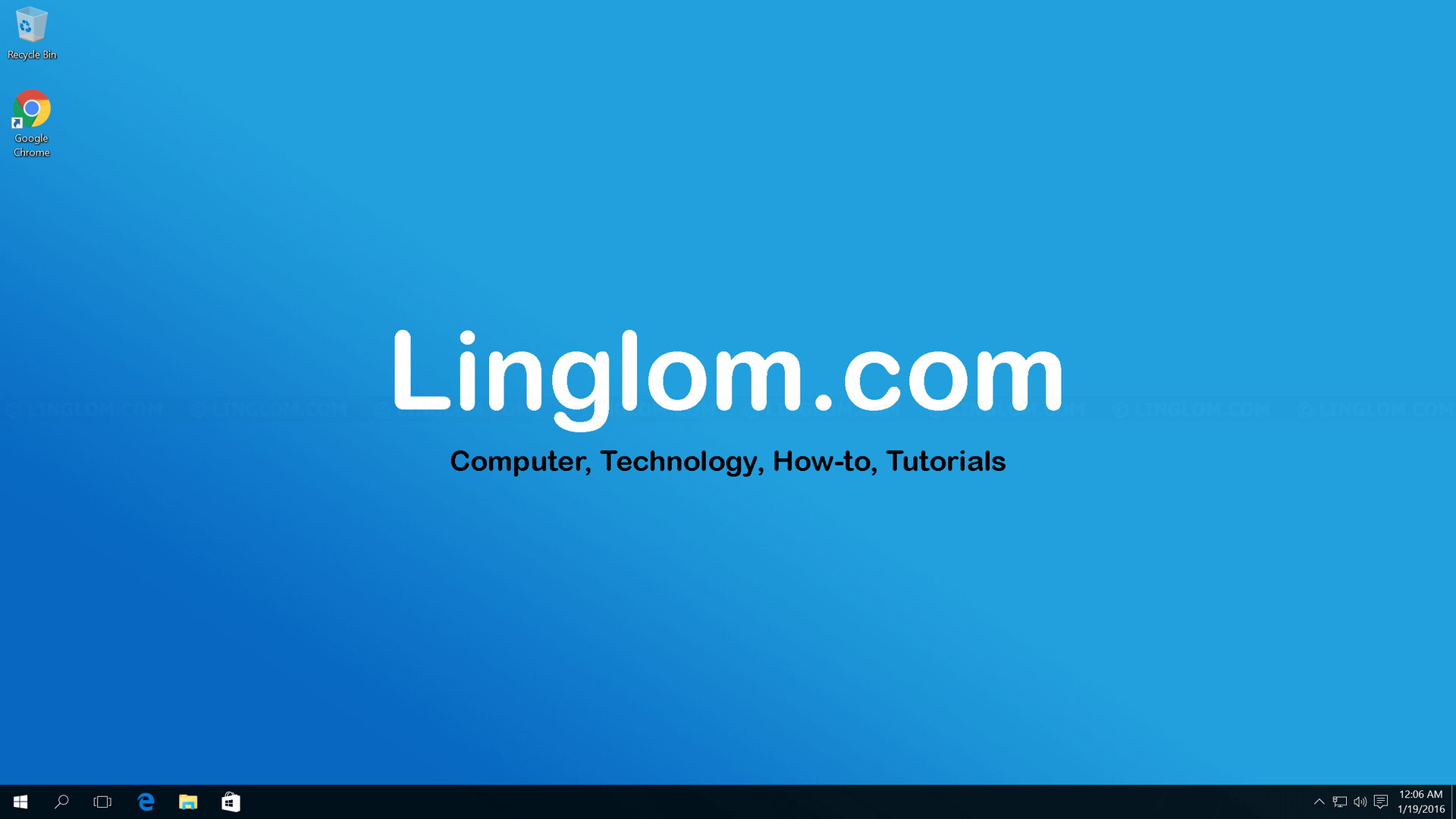
Resources
- Windows error message “Bootmgr is missing Press Ctrl+Alt+Del to restart”
https://support.microsoft.com/en-us/kb/2622803 - Create bootable USB from ISO image with Rufus
http://www.linglom.com/it-support/create-bootable-usb-from-iso-image-with-rufus/ - Download Windows 8.1 installation media
https://www.microsoft.com/en-us/software-download/windows8 - Download Windows 10 installation media
https://www.microsoft.com/en-us/software-download/windows10