If you’re going to uninstall program in Safe mode, you may receive this error message:
The Windows Installer Service could not be accessed. This can occur if the Windows Installer is not correctly installed. Contact your support personnel for assistance. |
By default, Windows Installer service is not running in Safe mode so you can’t install or uninstall some program. To fix this issue, you have to add a registry entry for Safe mode that you’re using and start the Windows installer service. In this article, I will show how to fix this issue using command prompt on Windows 10.
Note: The steps are the same for Windows 7 and 8.
Watch on YouTube
Step-by-step
- Open command prompt as an administrator.
- Type this command and press Enter
REG ADD "HKLM\SYSTEM\CurrentControlSet\Control\SafeBoot\Minimal\MSIServer" /VE /T REG_SZ /F /D "Service"

Note: If you’re in Safe mode with networking, you have to replace the text Minimal with Network. - Start Windows Installer service by type this command.
net start msiserver
- Now you should be able to install or uninstall the program.
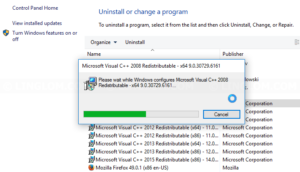
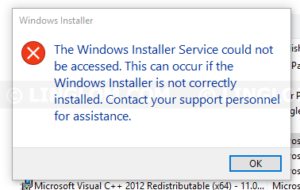
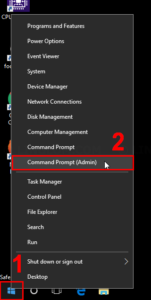
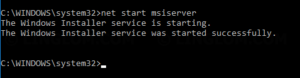
Thanks a lot it works for me!!
Doesn’t work with 2008R2