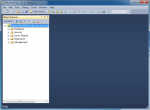SQL Server Management Studio Express (SSMSE) is a free and easy-to-use tool from Microsoft for manage SQL Server Express, see SQL Server Management Studio Express for more information. On this post, you will see step-by-step guide how to install SQL Server 2012 Management Studio Express on Windows 7 that already has SQL Server 2012 Express installed.
Step-by-step to install SQL Server 2012 Management Studio Express
- Download SQL Server 2012 Management Studio Express with SP1 from Microsoft Download Center. Be sure to select the file that designed for your system (x86 or x64). In this example, I’m going to download the file “SQLManagementStudio_x64_ENU.exe” for my 64-bit system.
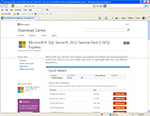
- Run the setup file. Select Install -> New SQL Server stand-alone installation or add feature to an existing installation.
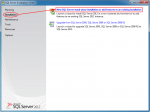
- On Product Updates, the setup will check for any updates of SQL Server. Click Next.
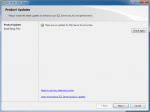
- On Install Setup Files, the setup program is installing some files, just wait for few seconds.
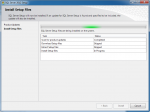
- On Installation Type, you will see this additional step only if you’re installing on the PC that has previously installed SQL Server before. Select Perform a new installation of SQL Server 2012 and click Next.
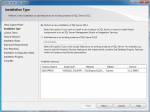
- On License Terms, aacept the license terms by select I accept the license terms and click Next.
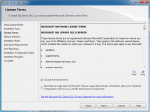
- On Feature Selection, the only feature that you are really need is Management Tool – Basic. Once select features as you want, click Next.
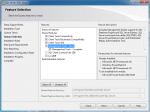
- On Error Reporting, click Next.
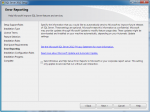
- On Installation Progress, the setup is installing SQL Server 2012 Management Studio Express.
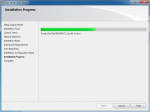
- On Complete, SQL Server 2012 Management Studio Express is installed.

- You can now connect to your SQL Server 2012 Express using SQL Server 2012 Management Studio Express.