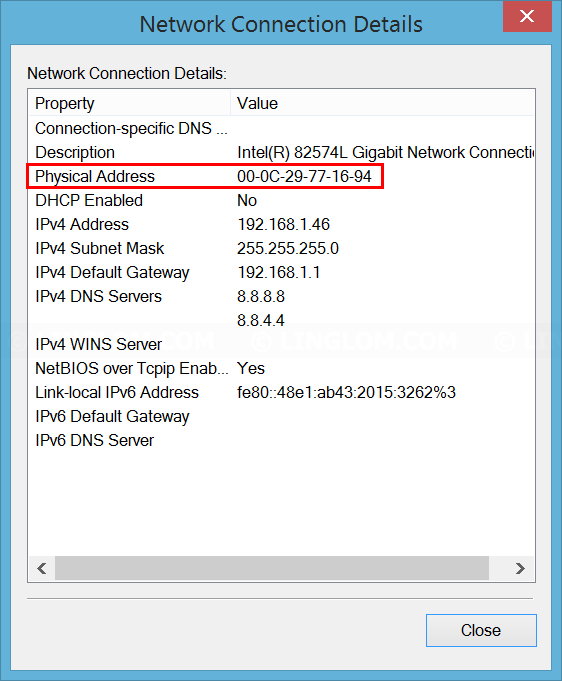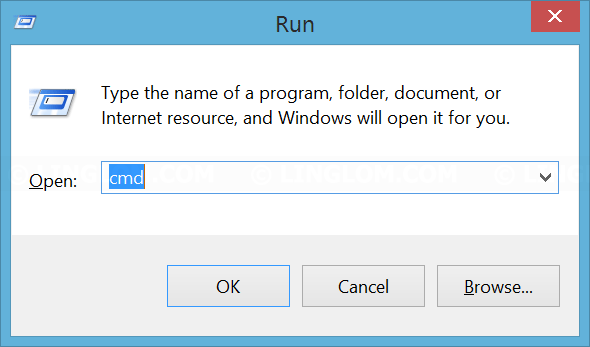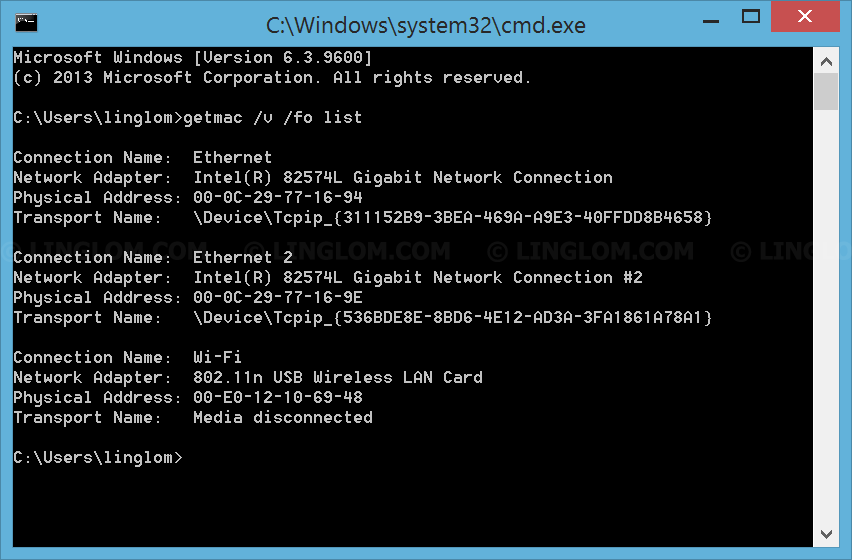I will show 2 methods which are as following:
- Find MAC address from Network and Sharing Center
This method gets MAC address from active connections. If you want to find MAC address of disconnected network interface, try the second method. The steps on this method are the same for Windows 7, 8 and 10. - Use getmac command
This method works on Windows XP, Vista, 7, 8, and 10.
MAC address is unique number assigned to network interfaces for communications. It consists of 12 hexadecimal numbers and usually written in these format: 01-23-45-67-89-ab or 01:23:45:67:89:ab.
Watch on YouTube
Step-by-step
Find MAC address from Network and Sharing Center
- On Windows desktop, right-click on this network icon and select Open Network and Sharing Center.
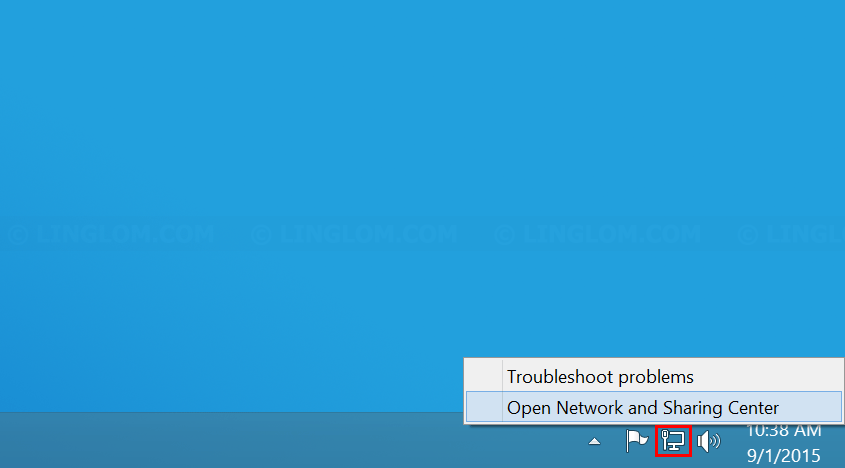
- On this window, you’ll see active networks. Click on the network that you want.
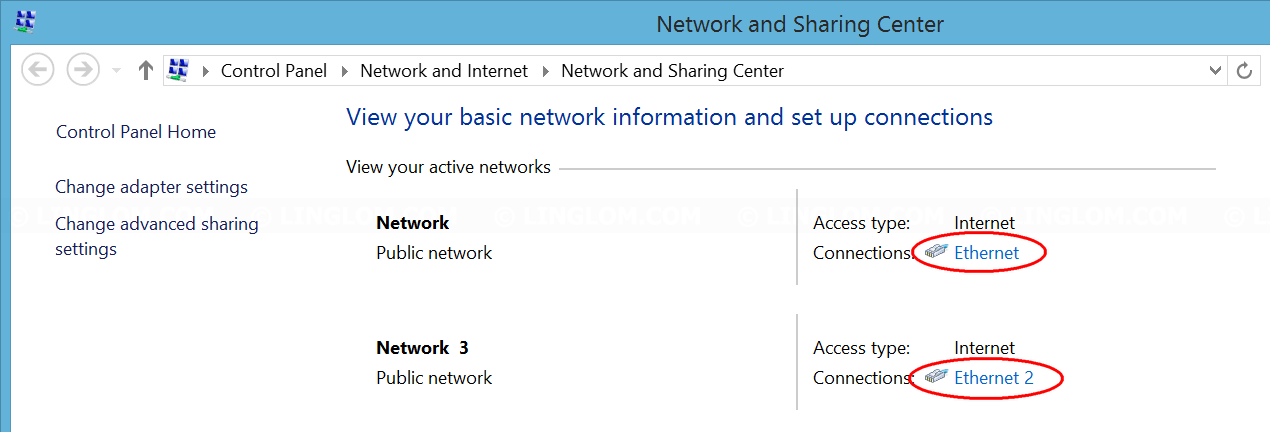
- On network status, click Details.
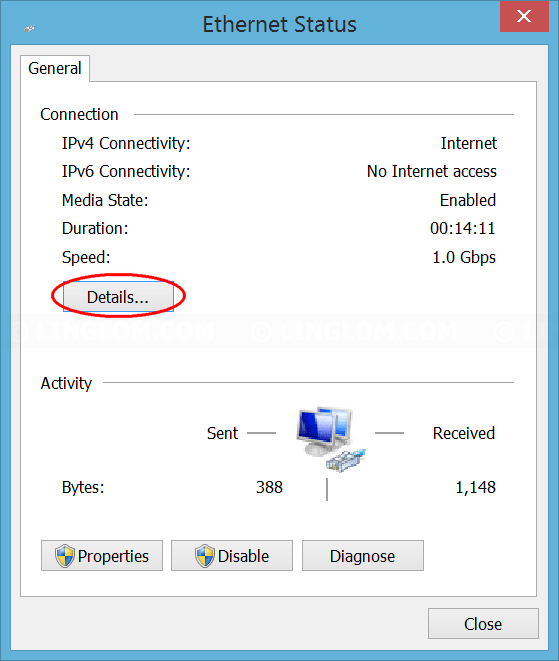
- MAC address is the physical address as highlight on the screenshot below. In this example, MAC address of this network is 00-0C-29-77-16-94.