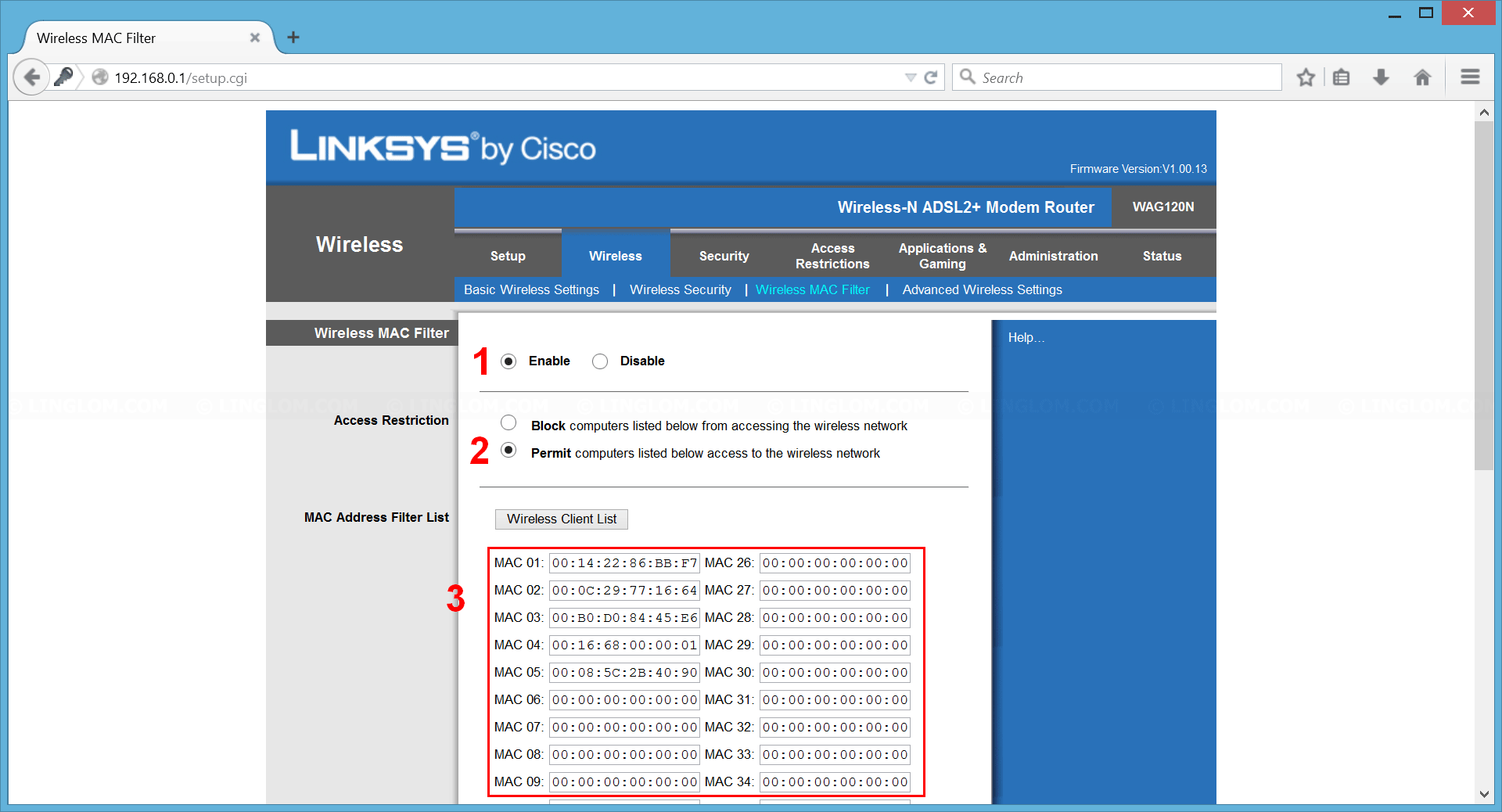If you have Wi-Fi in your house, you probably use password to secure your wireless network from neighbour or someone else to access it. There is another method which you can use to improve security or apply it to use for other purpose, it is Wireless MAC filtering feature.
MAC address is unique number assigned to network interfaces for communications, usually written in these format: 01-23-45-67-89-ab or 01:23:45:67:89:ab. MAC filtering feature allows you to permit or block only some certain MAC address to access wireless network on your router.
Note: Although, MAC address is unique on each network interface card, but it can be spoofed in software level by someone who has expertise in networking. So you should not rely only on MAC filtering to secure your wireless network.
Before enable MAC filtering, you should note down MAC address of every device that use wireless from your router. This is example of MAC address. You can see how to find MAC address on Windows on this article, Find MAC address on Windows.
Watch on YouTube
Step-by-step
- Open web browser to your router IP address. Usually, it is one of these IP: 192.168.0.1 or 192.168.1.1. Next, type username and password and click OK.
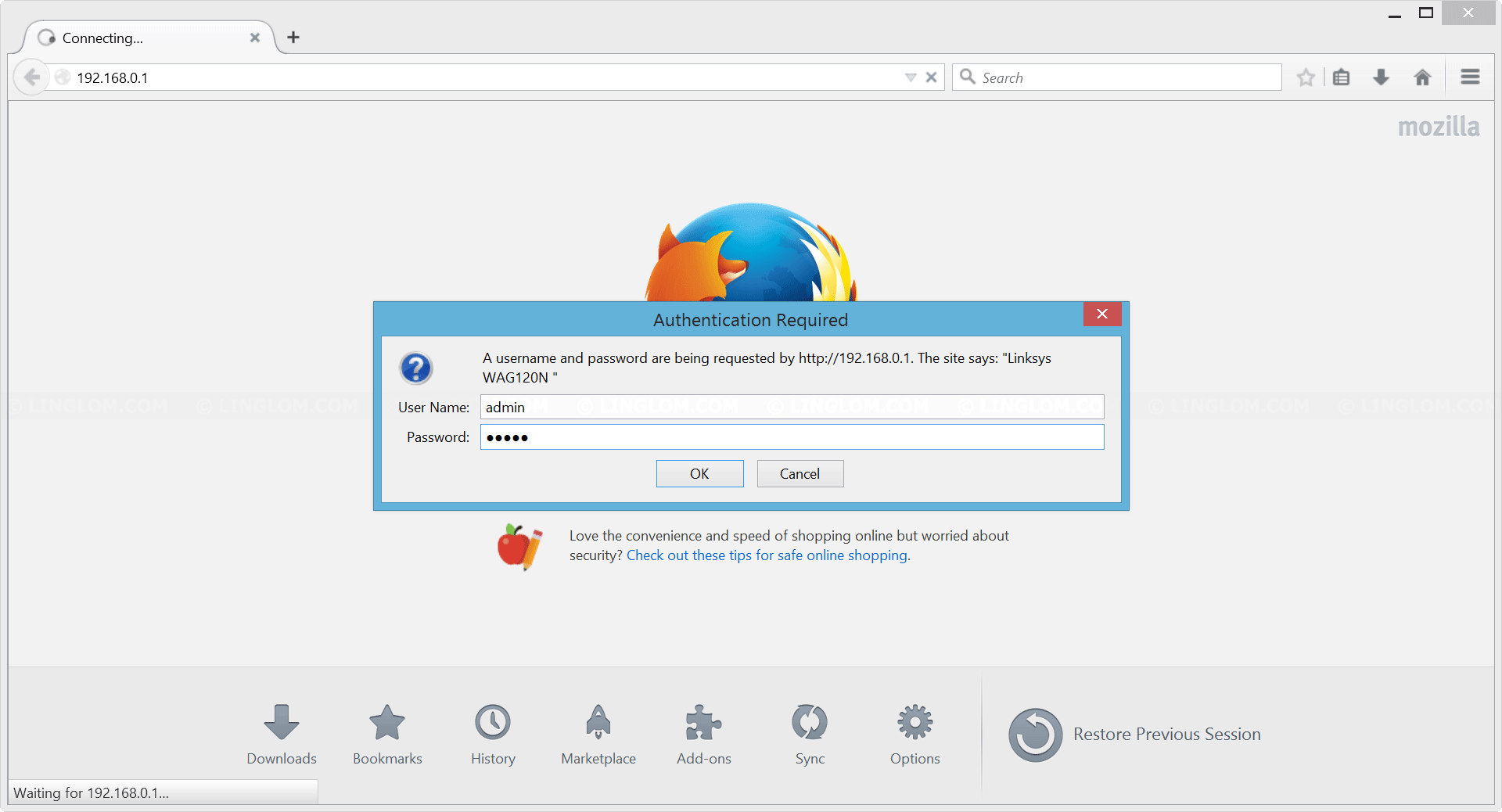
- Select Wireless -> Wireless MAC filter tab.
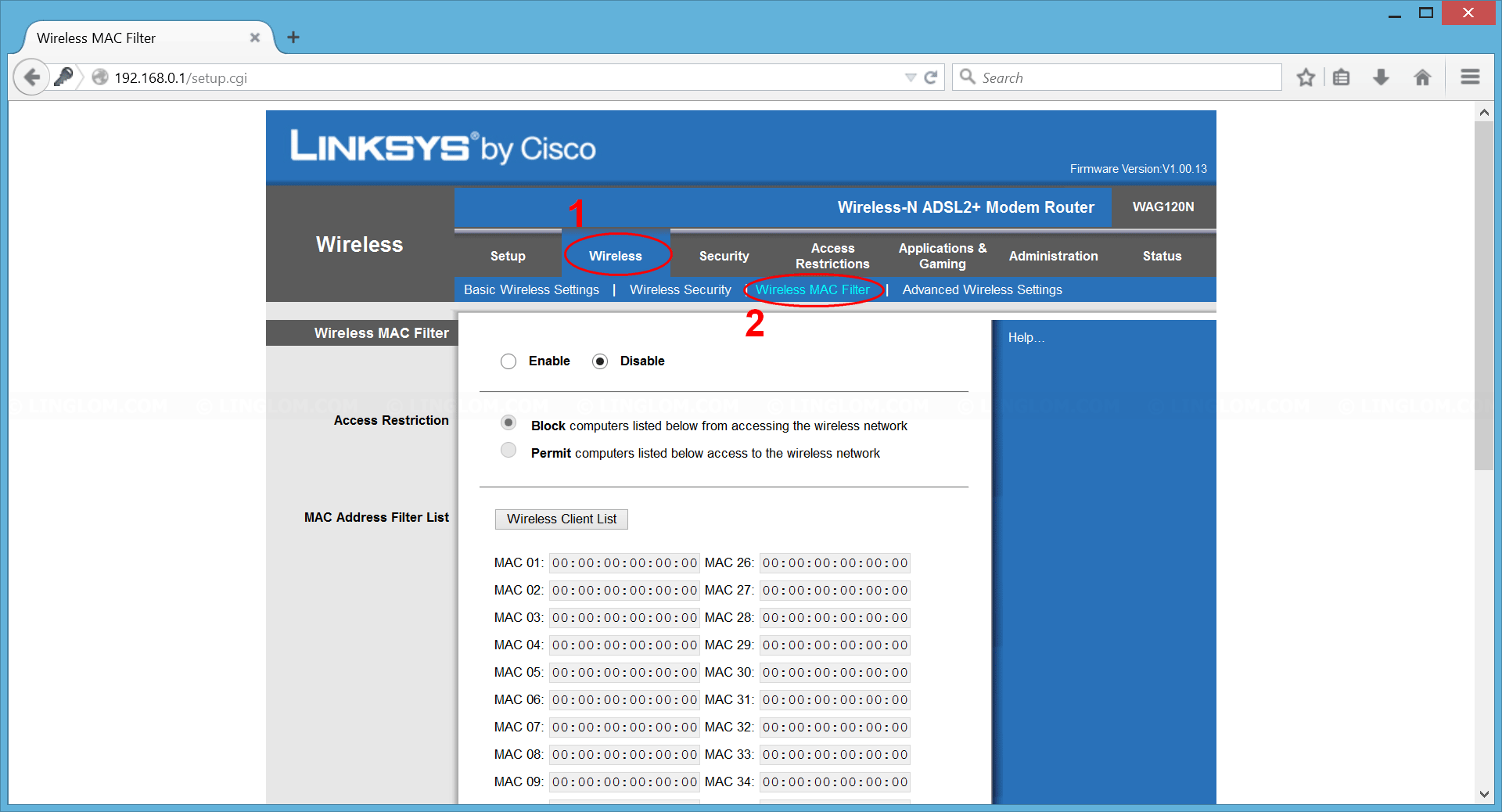
- On this page, you can enable MAC filtering by:
- Select Enable.
- On Access Restriction, select Permit to allow only specify MAC address below to access your wireless network.
- Enter MAC address of your devices (PCs, laptops, tablets, smart phones, etc.) in these input boxes.
- Scroll down to bottom and click Save Settings.
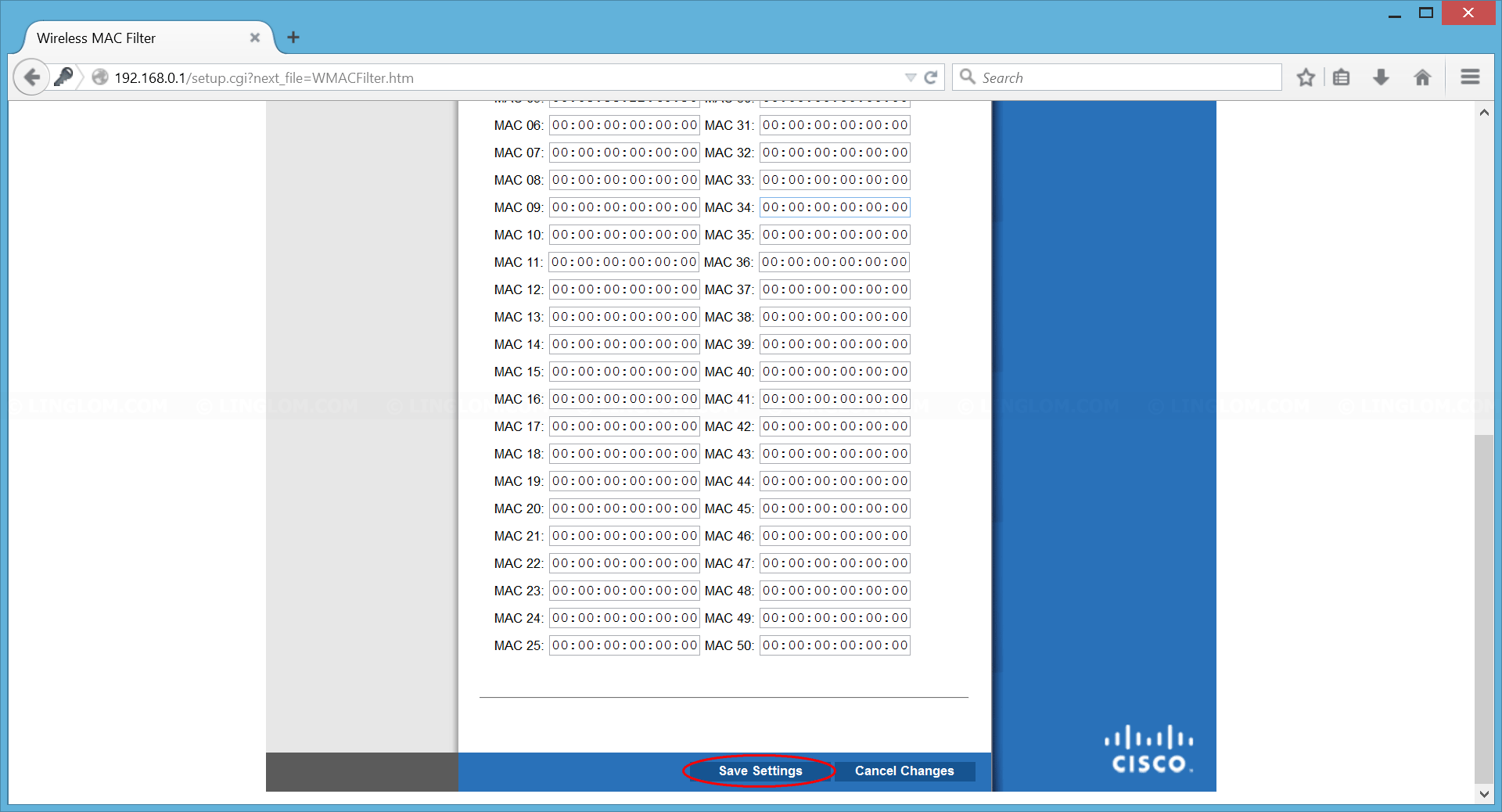
Now only the devices that you specified on step 3.3 can access Wi-Fi on the router. However, after you try this feature, if you don’t like it, you can turn it off by select Disable on step 3.1. And don’t forget to Save Settings after you made changes.